Associate your ConnectBooster and KaseyaOne accounts
Introduction
KaseyaOne is the approved third-party identifier for ConnectBooster. Follow this article to configure unified log in to your ConnectBooster tenant using your KaseyaOne account and successfully log in with KaseyaOne.
Prerequisites
- You must have a KaseyaOne account set up before you can set up ConnectBooster with KaseyaOne. The primary master user must be an administrator in both KaseyaOne and ConnectBooster.
- You must invite your users to KaseyaOne before they can associate their ConnectBooster account with KaseyaOne.
- A master user (who must be both a ConnectBooster and KaseyaOne administrator-level user) will need to enable tenant association before any other user can proceed with associating their individual accounts per the instructions below
Tenant association (master user only on the first log in)
Prior to any user account association, a master user (who must be both a ConnectBooster and KaseyaOne administrator-level user) must enable association between ConnectBooster and KaseyaOne at the tenant level:
- Log into ConnectBooster using your ConnectBooster credentials
- Enable Log In with KaseyaOne under Configurations + KaseyaOne
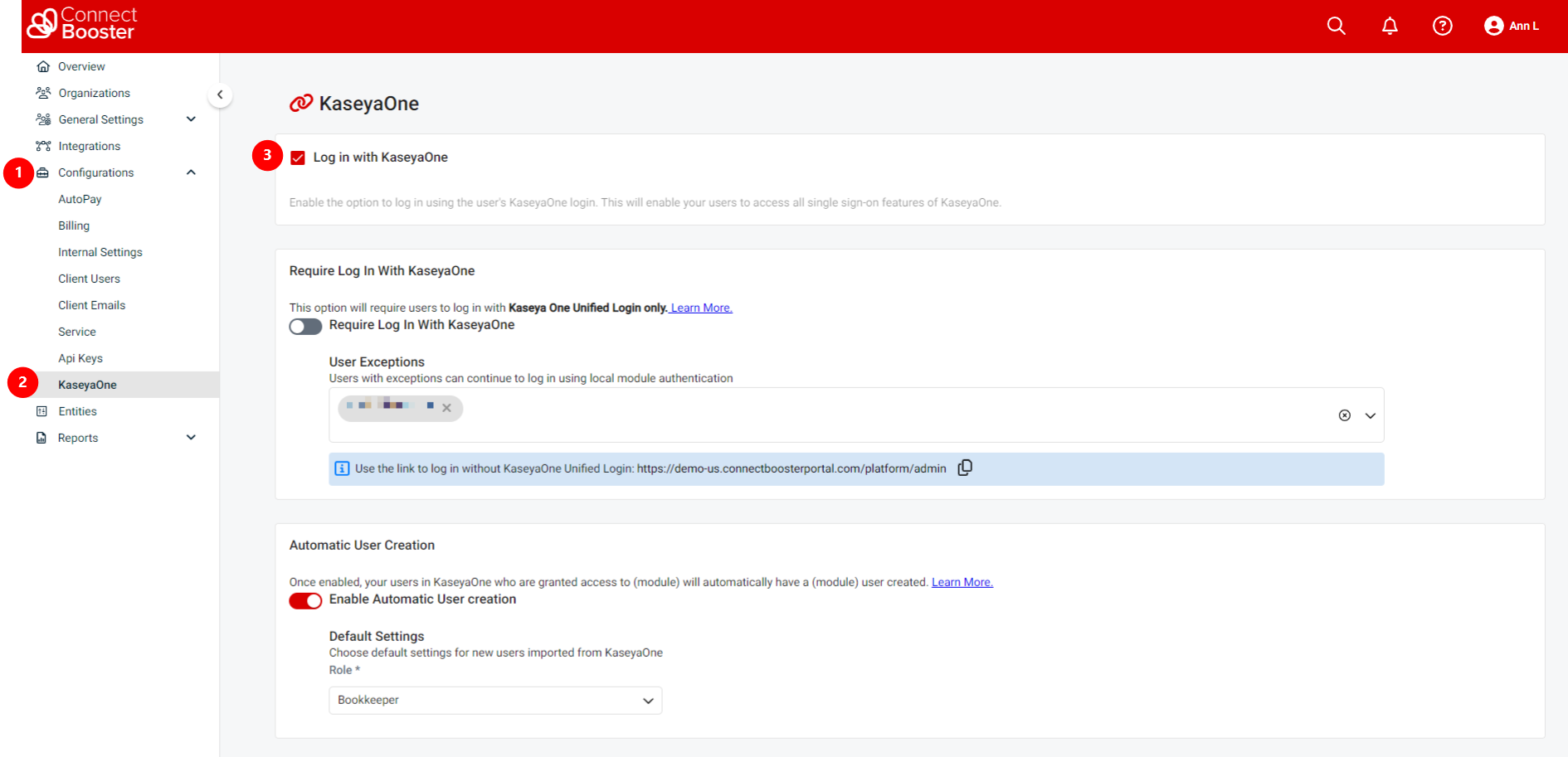
- Checking the Log In with KaseyaOne box will direct the admin user to log in with KaseyaOne using their KaseyaOne master user credentials. If you are already logged in to KaseyaOne, you will not be shown this screen and your account association will be completed automatically. Please be patient to allow the serial redirects to process and load. You will be then be redirected to Step 4 below.
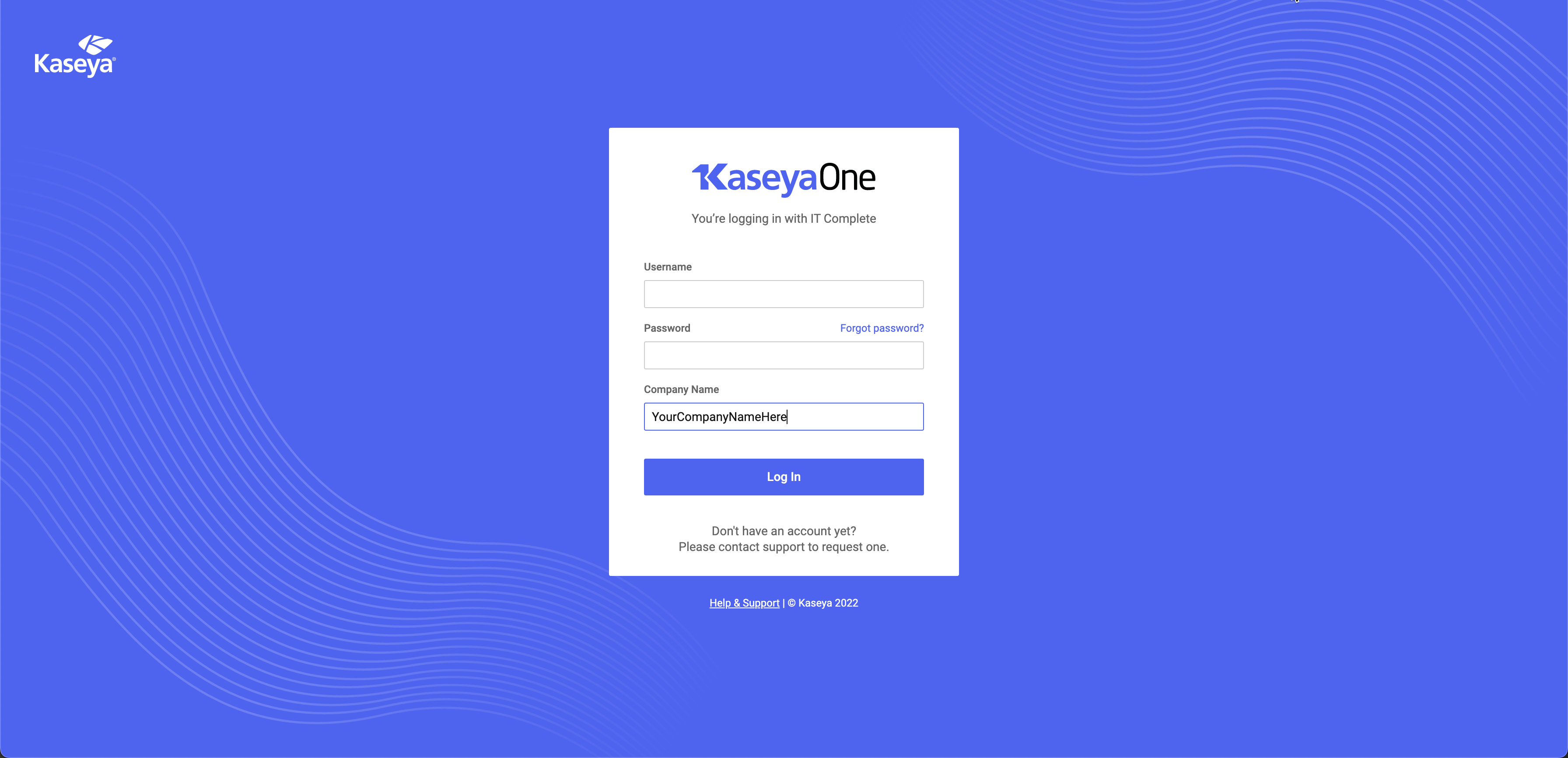
- The master user will then be redirected back to ConnectBooster.
- Once association has been established between your ConnectBooster and KaseyaOne accounts by the master user, additional users will be able to access ConnectBooster using their KaseyaOne credentials automatically provided both email addresses are the same.
NOTE If you have more than one ConnectBooster account with different email addresses, you will only be logged into the account with an email account matching the email account on the KaseyaOne account.
If you experience any errors or have questions please submit a ticket through our Helpdesk.
Additional settings
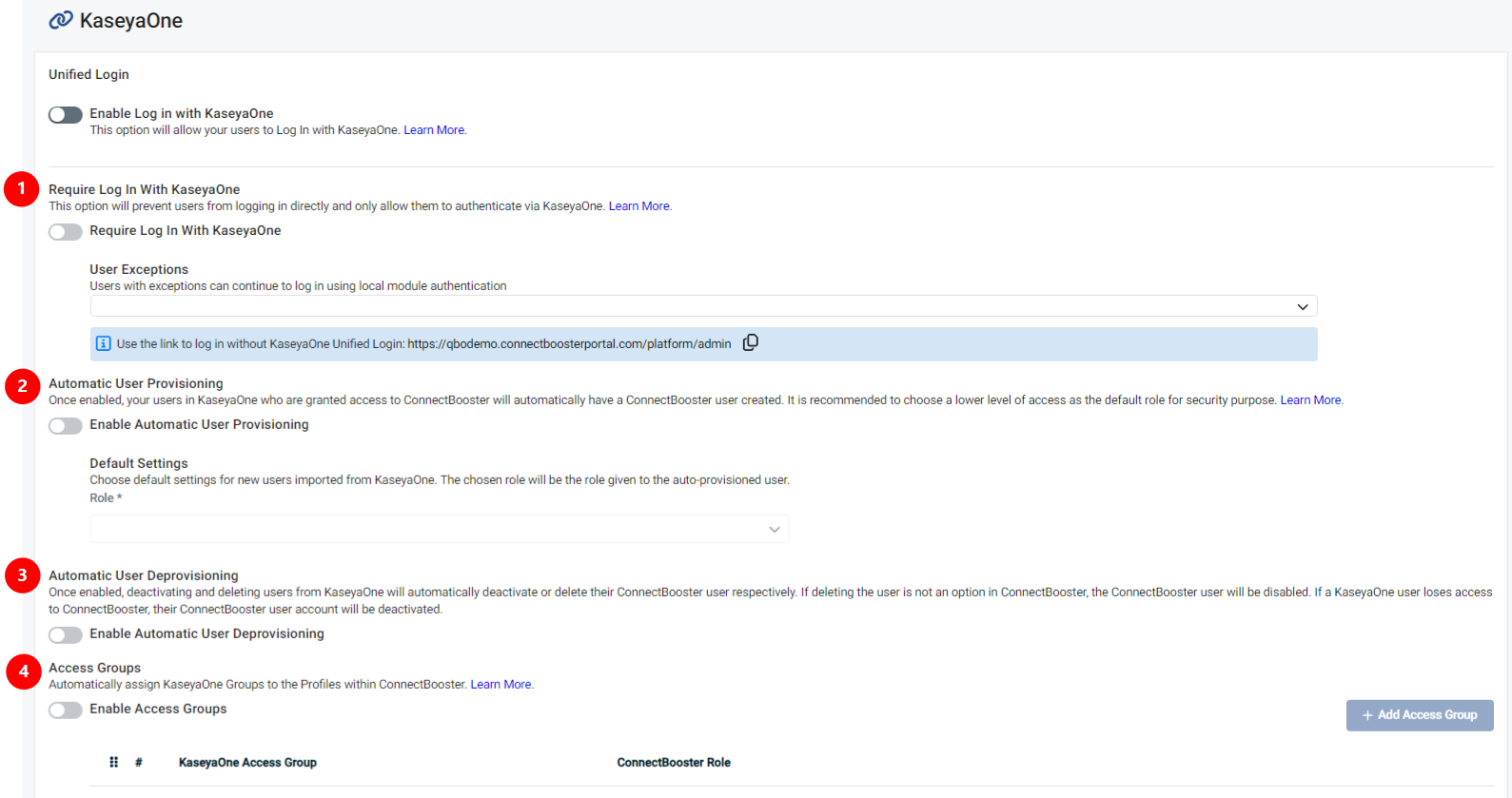
-
Require log in with KaseyaOne will require users to log in to ConnectBooster through their KaseyaOne portal. Learn more.
-
Automatic user creation will automatically create new users within ConnectBooster who have been granted access within KaseyaOne. Learn more.
-
Automatic user deprovisioning will remove users automatically from ConnectBooster when the user has been deactivated and deleted from KaseyaOne. Learn more.
-
Access groups will allow you to select what level of access those users will be assigned within ConnectBooster. Learn more.



