Payments calendar
The calendar shows a visual interpretation on when upcoming payments are set to process.
NOTE We can't show upcoming payments for invoices that don't yet exist within the portal.
In the above example, we see 40 "Scheduled" Payments, and 1 Unapproved payment that will process via Autopay (after approval).
- Selecting individual days will give a break down when multiple payments are set to process on the same day. You can select "View All" to see the Company and Invoice amount.
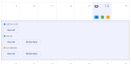

Selecting "Review Now" will bring you to the Autopay approval process.
Cash Flow
The Cash Flow calendar view will allow you to view what types of payments make up your full month's income and the percentage each day's payments make up for that month. You can access this view under your Payments Calendar found on the overview page.
By selecting a specific day in the month, you will be given the option to Show More.
If you select this option, a pop-up window will appear displaying the Cashflow Overview about the collected payments for that particular day.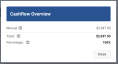
-
Manual: If payments are categorized as manual (example above), this means that these payments were generated by a one time manual payment within the ConnectBooster portal.
-
Autopay: If payments are categorized as autopay, this means that these payments were generated by existing autopay rules you or your clients have configured on their accounts.
-
Pay Now: If payments are categorized as Pay Now, this means that these payments were generated by using the Pay Now link. This type of payment could occur by your client directing to the link, or through one of the emails (account summary, invoice due, and invoice past due) where this link is included.
-
Scheduled: If payments are categorized as Scheduled, this means that these payments were generated through a one-time scheduled payment. These payments are not recurring.
-
Other: If payments are categorized as Other, this means that these payments were received outside of the ConnectBooster portal. Most often through payments entered directly within your accounting package.
-
Total: This will show the total of the payments received on this given calendar day through any of the listed categories above.
-
Percentage: This will show you the percentage this given calendar day makes up of your total monthly revenue. Percentage is calculated throughout the month, so numbers will adjust based on any additional payments you may collect through the remainder of the month.




