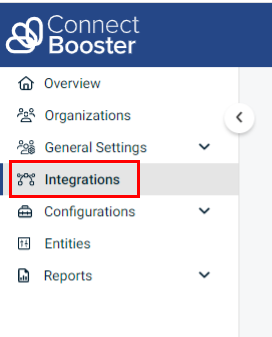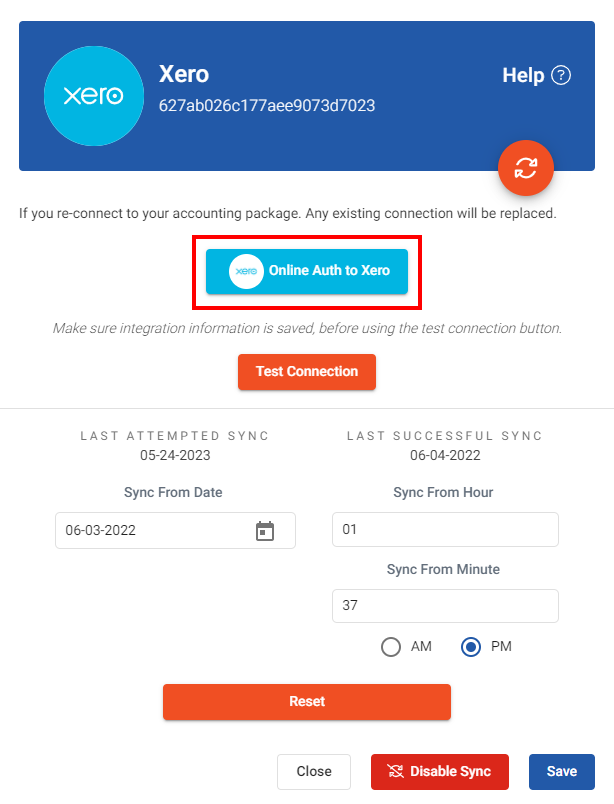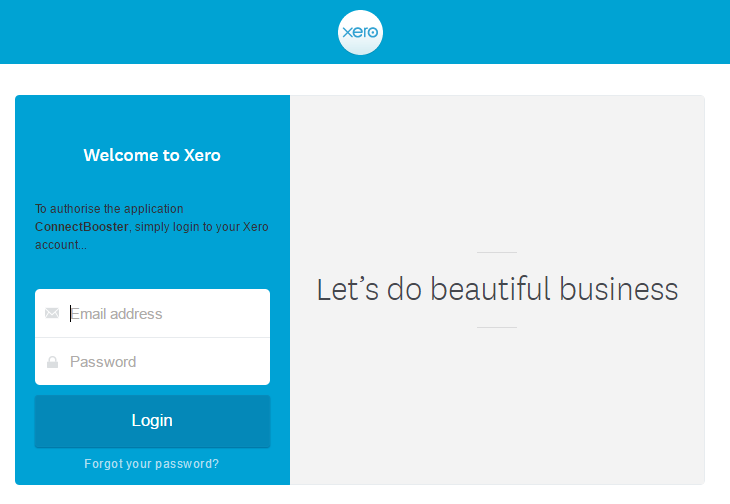Setting up Xero integration
Log in
Log in to your ConnectBooster portal.
New integration
Please contact support for inquiries about creating NEW integrations or CONVERTING current platforms, as this needs to be done internally.
Online authentication
Click the "Online Auth to Xero" button.
Authorize permissions
Log in to Xero
Test connection
Use "Test Connection" to make sure the integration is properly configured.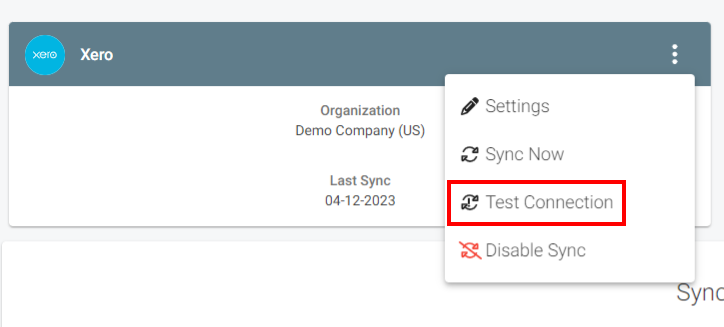
NOTE "Sync Now" will kick off a sync, otherwise within the hour the synchronization will automatically happen
Congratulations! You are now finished with setting up Xero as your accounting package!
Re-Authorization (Handling Disconnections and Reconnections)
If your syncs are failing due to an authentication issue you can re-authorize your Xero Integration by repeating the steps above.
IMPORTANT Xero handles Terms differently from other accounting packages. Where other accounting packages handle terms on the invoice level, Xero handles terms on the company level. Therefore, autopay is not able to be set up based on a term from Xero.