Direct debits with BACS / GoCardless new account setup
If you have not yet set up your GoCardless account, you can easily do so by selecting the Connect to GoCardless button found in your integration settings.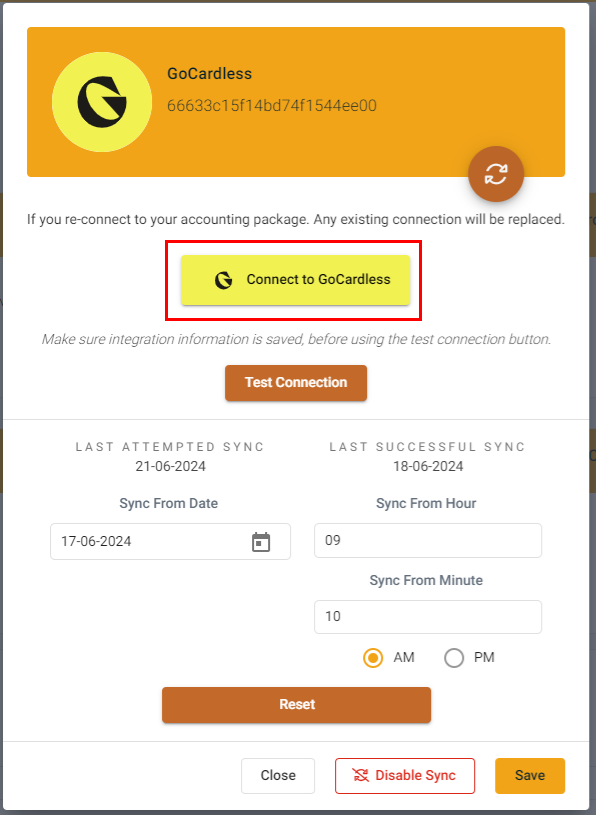
This will redirect you outside of the ConnectBooster portal and into the GoCardless Oauth site.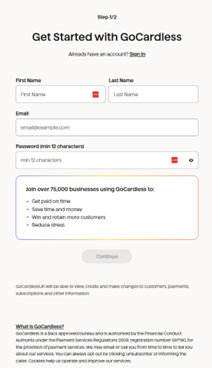
From this site you will need to fill in the profile information requested and select "Continue" to set up your new account.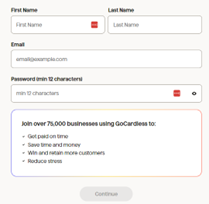
You will then be directed to the new account application.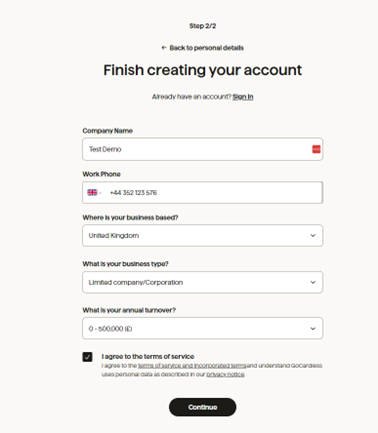
Once completed you will then be redirected back to your ConnectBooster portal.
You'll then want to check for an email from GoCardless <no-reply@gocardless.com> to complete your account setup. 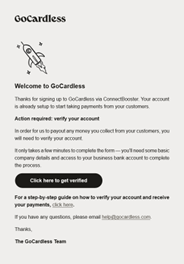
Select Click here to get verified in the email sent from GoCardless which will direct you to the GoCardless portal where you can then complete your account setup by selecting Finish your setup found at the top of the screen.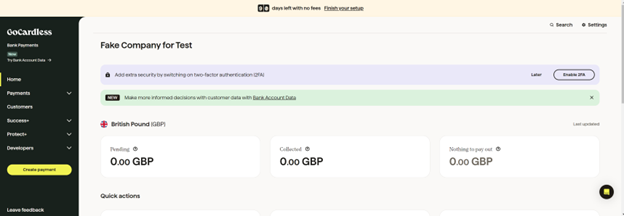
You will then be brought to the GoCardless account configuration screen where you will need to select your pricing package and complete both the business and personal information sections. 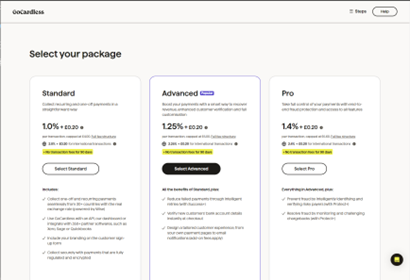
Once you have selected your pricing package, you will need to complete the remaining screens entering information into each section.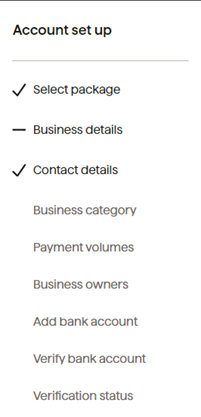
For the Business Category selection screen, select the business model that most closely matches your business type.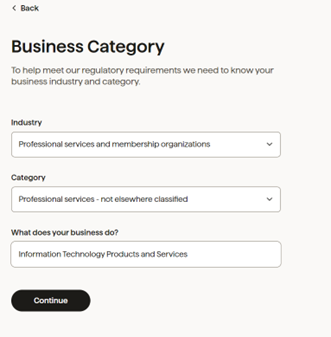
Congratulations! Your GoCardless account has now been configured.
IMPORTANT It may take some time for GoCardless to complete verification on some of the items on the account (i.e., verification of the bank account). Be sure to check your email for updates from GoCardless in case additional documentation or information is needed to complete your account setup.
After you've received confirmation that your account has been configured, you will then need to complete the remaining setup within your ConnectBooster portal laid out in Direct debits with BACS / GoCardless.



