Organization profile overview
This is where you manage the selected organization as a whole, or view the client facing version of the portal.
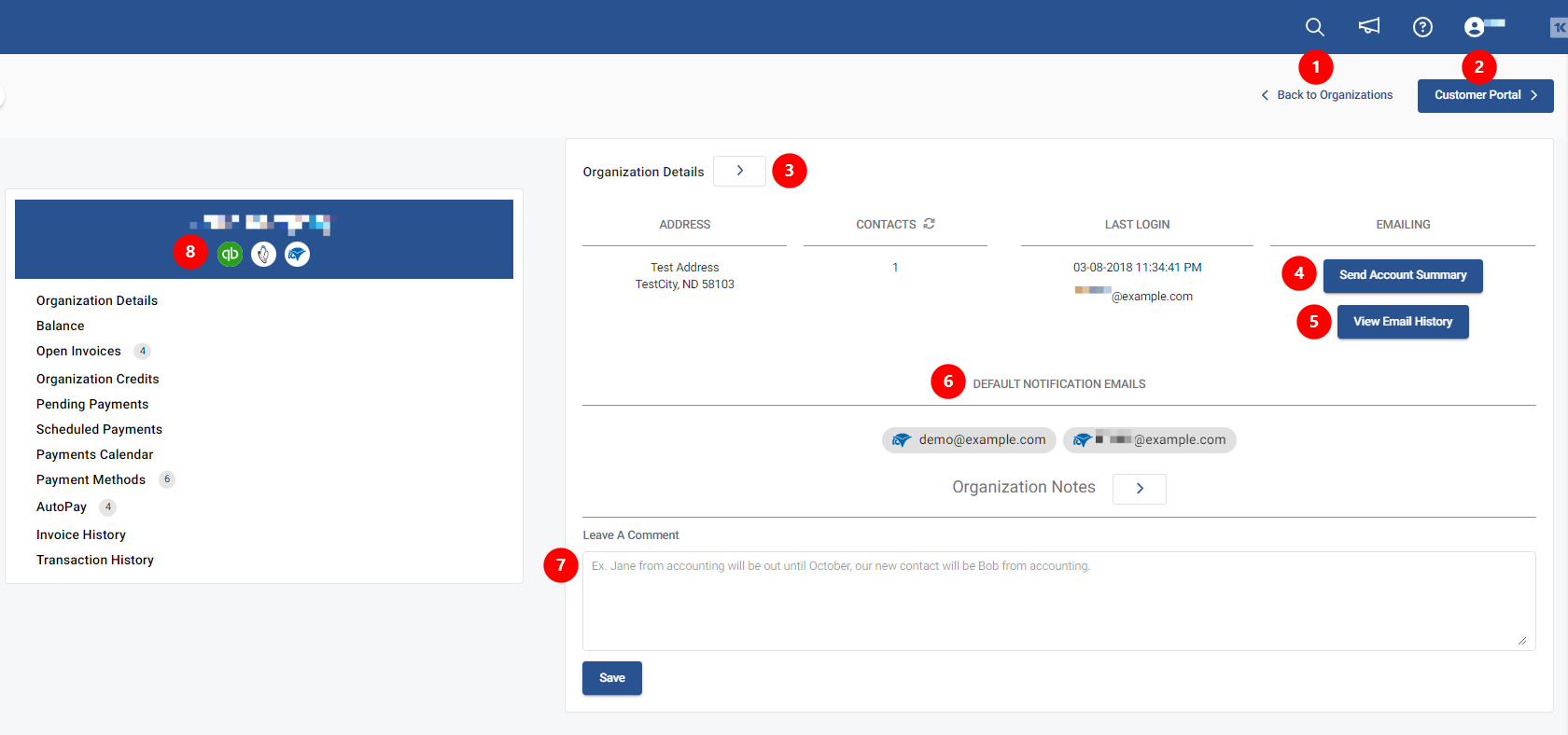
- "Back to Organizations" will take you back to your full organization list
- "Customer Portal" will take you to the view your client's will see when accessing their Customer Portal
- Selecting the arrow next to Organization Details will take you to the full list of contacts for that Company. To learn more about this section, take a look at our Assign profile and send welcome email article.
- Send Account Summary - This will send the Account Summary to ALL default contacts listed for that company.
- View Email History - This will show you the FULL email history for all email communications sent to all users of that company.
- Default contacts - These emails will pull from different places dependent on your integrations. Any automated client emails sent from the portal will be sent to any email(s) listed here. Take a look at our Client emails article to learn more about these various email types.
- Organization Notes - Add any internal notes you would like to share with other internal users of the portal (i.e., Only send account summary to ap@testcompany.com).
- The three "chips" denote that this organization has been properly linked to each respective entity.
Meaning, for this company we have a ConnectWise company profile, QuickBooks company, and payment information from the BNG Gateway all related.
- If any of these "chips" are missing (regardless of your specific CRM/Accounting package configuration), open invoices or contacts may not display.
- In such a case where some of your integration chips are missing, you may need to visit the Entities page.
- If any of these "chips" are missing (regardless of your specific CRM/Accounting package configuration), open invoices or contacts may not display.



